How to Make Studio Ghibli AI Art with Free Tools


Studio Ghibli’s mesmerizing art style has charmed audiences for years, and now you can recreate that magic using free AI tools. Curious about how to make Studio Ghibli AI art? Whether you’re an experienced artist or a beginner, platforms like Deep Dream Generator, Craiyon, and Fotor make it simple to craft your own Ghibli-inspired creations. This trend has taken the internet by storm—one Ghibli-style family portrait even went viral, amassing over 44,000 likes and 46 million views! It’s more than just beautiful visuals; for many, it’s a nostalgic trip back to beloved films like Spirited Away and My Neighbor Totoro. Let’s explore how to make Studio Ghibli AI art and bring your imagination to life!

Image Source: pexels
Studio Ghibli’s art style is instantly recognizable. It blends traditional hand-drawn animation with CGI, creating a unique and timeless look. The studio’s use of distinct color palettes adds emotional depth to every scene, making you feel like you’re stepping into a dream. They also experiment with different animation styles, as seen in works like Ghiblies Episode 2, which showcases their creativity and versatility.
What makes Ghibli’s style so special is its attention to detail. From the way sunlight filters through trees to the intricate designs of everyday objects, everything feels alive. You’ll notice how nature plays a big role, with lush forests, rolling hills, and serene skies often taking center stage. This connection to the natural world is a hallmark of Ghibli’s aesthetic.
Have you ever watched a Studio Ghibli film and felt a wave of warmth or nostalgia? That’s no accident. Research shows that Ghibli’s aesthetic evokes feelings of sincerity and comfort. The films often highlight themes of family, friendship, and personal growth, which resonate deeply with viewers.
The concept of “cuteness” also plays a big role. Whether it’s the adorable soot sprites in My Neighbor Totoro or the quirky characters in Spirited Away, Ghibli’s charm lies in its ability to make you smile. These elements create an emotional connection, making the films unforgettable.
If you’re looking for inspiration, Ghibli’s visuals offer plenty of ideas. Here are some iconic examples:
These scenes showcase the magic and wonder that define Studio Ghibli’s art. Use them as a starting point to spark your creativity!

Image Source: unsplash
To get started with Deep Dream Generator, you’ll first need to create an account. Don’t worry—it’s quick and free! Head over to their website and click the “Sign Up” button. You can register using your email address or link an existing Google or Facebook account. Once you’re in, you’ll have access to the free version, which offers plenty of features to help you create stunning Studio Ghibli-style art.
The free version allows you to experiment with various filters and styles, making it perfect for beginners. While there are premium options available, the free tools are more than enough to bring your Ghibli-inspired visions to life. If you’re wondering how to make studio ghibli ai art without spending a dime, this is a great place to start.
After signing up, it’s time to dive into the creative process. You can either upload an existing image or start from scratch. If you have a photo that you’d like to transform into a Ghibli-style masterpiece, simply click the “Upload” button and select your file. This could be a picture of a cozy village, a lush forest, or even your pet—anything that sparks your imagination.
If you prefer to start fresh, Deep Dream Generator lets you work with a blank canvas. This option is ideal if you want to create something entirely original. Either way, the platform’s user-friendly interface makes it easy to get started, even if you’re new to AI art tools.
Now comes the fun part—choosing the filters and styles that will give your artwork that magical Ghibli touch. Deep Dream Generator offers a variety of pre-set styles inspired by famous art movements and aesthetics. To achieve the Studio Ghibli look, focus on filters that emphasize soft colors, intricate details, and a dreamy atmosphere.
For example, you might select a filter that enhances natural elements like trees and skies or one that adds a painterly texture to your image. The platform uses advanced AI models trained on extensive datasets to replicate these artistic elements with remarkable accuracy. This means you can create visuals that truly capture the essence of Studio Ghibli’s aesthetic.
Once you’ve chosen a filter, you can adjust the intensity and other settings to fine-tune your artwork. Don’t be afraid to experiment! The beauty of AI tools like Deep Dream Generator lies in their flexibility, allowing you to try different combinations until you find the perfect look.
Pro Tip: Pay attention to lighting and composition when selecting your filters. These are key elements of the Ghibli style and can make a big difference in the final result.
Once you’ve chosen a filter, it’s time to fine-tune your settings to make your artwork truly shine. Deep Dream Generator gives you several options to adjust the final look of your image. These settings let you control how much of the AI’s style is applied, ensuring your creation matches your vision.
Here’s how you can tweak the settings for the best results:
Pro Tip: Don’t rush through the settings. Take your time to experiment with different combinations. Sometimes, the smallest tweak can transform your image into something extraordinary.
After perfecting your masterpiece, it’s time to save it. Deep Dream Generator makes downloading your artwork simple and hassle-free.
Here’s how you can do it:
Note: Keep your downloaded artwork organized in a dedicated folder. This makes it easier to revisit your creations or share them with friends later.
Once saved, your Studio Ghibli-inspired art is ready to be shared with the world. Whether you post it online or keep it as a personal treasure, you’ve successfully learned how to make studio ghibli ai art using free tools.
Creating Studio Ghibli-inspired art doesn’t have to break the bank. Several free and freemium tools can help you achieve that magical aesthetic. Let’s explore some of the best options available.
Craiyon, formerly known as DALL·E Mini, is a fantastic tool for generating art using text prompts. It’s simple to use and perfect for beginners. All you need to do is describe the scene you want to create, and Craiyon’s AI will bring it to life. For example, you could type “a cozy village surrounded by lush forests in Studio Ghibli style,” and the tool will generate an image based on your description.
One of Craiyon’s strengths is its accessibility. You don’t need to upload any images or have prior experience with art tools. Just type, click, and watch the magic happen. While the results may not always be perfect, the tool’s ability to interpret creative prompts makes it a fun and engaging option for experimenting with Ghibli-style art.
Tip: Be as descriptive as possible in your prompts. Including details like “soft lighting” or “vibrant colors” can help the AI produce more accurate results.
Fotor is another excellent option for creating Ghibli-inspired art. Unlike Craiyon, Fotor focuses on transforming existing photos into artistic masterpieces. You can upload a picture of a landscape, a building, or even a portrait, and Fotor’s AI will apply painterly effects to give it a Ghibli-like charm.
The platform is user-friendly and offers a range of filters and styles. To achieve the Studio Ghibli look, you can experiment with filters that enhance natural elements and add a dreamy, hand-painted feel. Fotor also allows you to adjust settings like brightness, contrast, and saturation, giving you more control over the final result.
Here’s a quick comparison of Fotor with other popular tools based on user reviews and ratings:
| Tool | G2 Rating | TrustRadius Rating | ProductHunt Rating | AI Art Quality | Price |
|---|---|---|---|---|---|
| Fotor | 4.2/5 | N/A | N/A | 4/5 | Free |
| Picsart | N/A | 4.1/5 | N/A | 4/5 | Free |
| Stable Diffusion | 4.4/5 | N/A | N/A | 4/5 | Free |
| StarryAI | N/A | N/A | 4.4/5 | 4/5 | Free |
Note: Fotor’s free version offers plenty of features, but upgrading to the premium plan unlocks additional tools and higher-resolution downloads.
OpenArt AI is a versatile tool that excels at applying painterly effects to your images. It’s particularly useful for creating art that mimics Studio Ghibli’s hand-drawn style. You can upload a photo and choose from various artistic filters to transform it into a Ghibli-inspired scene.
What sets OpenArt AI apart is its focus on detail. The tool enhances textures and colors, making your artwork look like it was painted by a skilled artist. Whether you’re working with a photo of a serene landscape or a bustling city, OpenArt AI can add that magical touch that defines Ghibli’s aesthetic.
Here’s a quick look at the performance statistics of these tools:
| Metric | Value |
|---|---|
| Average Uptime | 99.91% |
| Average Response Time | 198.17 ms |
These stats highlight the reliability and speed of free and freemium tools like OpenArt AI, ensuring a smooth and enjoyable user experience.
Pro Tip: Combine OpenArt AI with other tools like Fotor for even more creative possibilities. For example, you can use Fotor to enhance colors and then apply OpenArt AI’s painterly effects for a truly unique result.
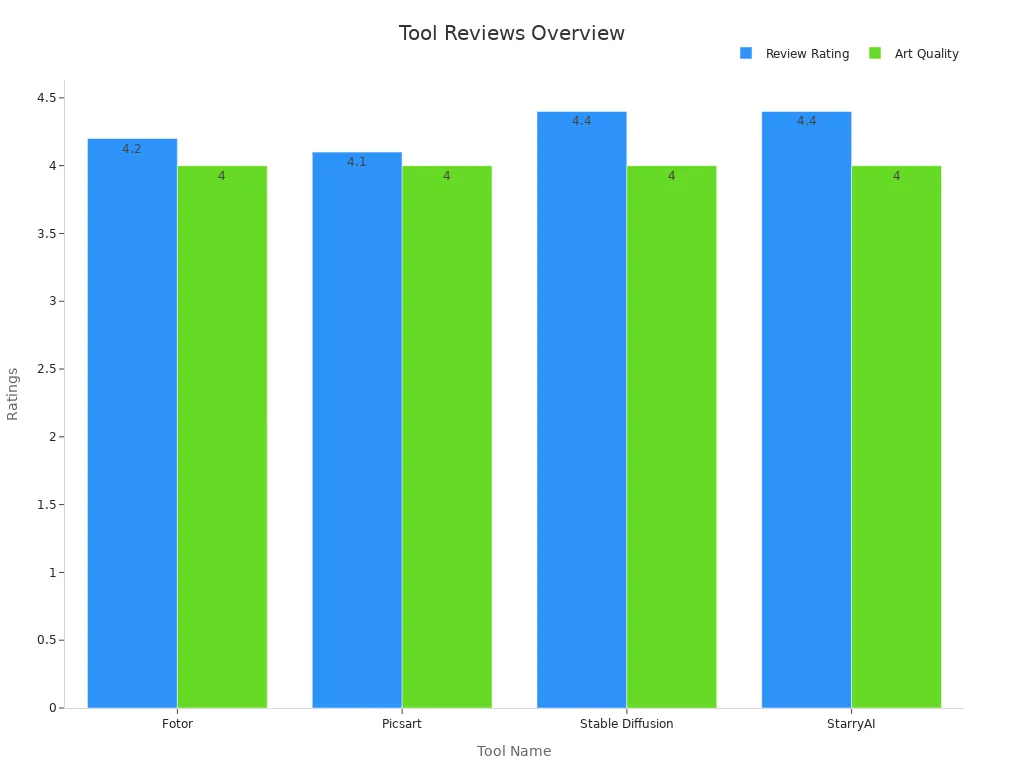
These tools make it easy to learn how to make studio ghibli ai art without spending a fortune. Whether you prefer generating art from scratch or transforming existing photos, there’s a tool for every creative need.
If you’re looking for a tool that can effortlessly transform your photos into Studio Ghibli-inspired art, getimg.ai is a fantastic choice. This platform specializes in converting images into artistic styles, and its intuitive interface makes it easy for anyone to use. Whether you’re a seasoned artist or just starting out, you’ll find getimg.ai both powerful and user-friendly.
To get started, upload a photo you’d like to transform. This could be a picture of a serene landscape, a bustling city, or even a snapshot of your pet. Once uploaded, you can choose from a variety of artistic filters. For a Ghibli-style effect, look for filters that emphasize soft lighting, vibrant colors, and intricate details. These elements are key to capturing the magical aesthetic of Studio Ghibli.
What sets getimg.ai apart is its ability to fine-tune the transformation process. You can adjust settings like color intensity, texture, and detail enhancement to match your vision. For example, if you’re working with a forest scene, you can amplify the greens and add a painterly texture to mimic the lush, hand-drawn look of Ghibli films.
Pro Tip: Experiment with different filters and settings to find the perfect balance. Sometimes, combining subtle adjustments can create a more authentic Ghibli-style result.
Once you’re happy with your creation, download it in high resolution. This makes it perfect for sharing on social media or even printing as a keepsake. With getimg.ai, you can turn ordinary photos into extraordinary works of art that feel like they belong in a Studio Ghibli film.
With so many tools available, you might wonder which one is the best fit for creating Ghibli-style art. The answer depends on your goals, experience level, and the type of art you want to create. Let’s break it down to help you decide.
Here’s a quick comparison table to summarize the strengths of each tool:
| Tool | Best For | Ease of Use | Customization Options | Free Version Features |
|---|---|---|---|---|
| Craiyon | Generating art from text prompts | ⭐⭐⭐⭐ | ⭐⭐ | ⭐⭐⭐⭐ |
| Fotor | Transforming photos | ⭐⭐⭐⭐ | ⭐⭐⭐ | ⭐⭐⭐ |
| OpenArt AI | Adding painterly effects | ⭐⭐⭐ | ⭐⭐⭐⭐ | ⭐⭐⭐ |
| getimg.ai | Fine-tuned photo transformations | ⭐⭐⭐⭐ | ⭐⭐⭐⭐ | ⭐⭐⭐ |
Tip: If you’re unsure which tool to try first, start with the one that matches your current skill level and creative goals. You can always experiment with others as you gain confidence.
By comparing these tools, you’ll find the one that best suits your needs. Whether you’re generating art from scratch or enhancing a photo, there’s a tool out there to help you bring your Ghibli-inspired vision to life.
When crafting prompts for AI art, the words you choose matter. Studio Ghibli’s aesthetic thrives on vivid imagery and emotional depth, so your prompts should reflect that. Use descriptive language to paint a picture for the AI. For example, instead of saying “a forest,” try “a lush, sunlit forest with towering trees and soft moss underfoot.” This level of detail helps the AI understand your vision better.
Adding context can also elevate your prompts. Mention the mood or atmosphere you want to convey, like “a peaceful village at sunset” or “a magical meadow glowing under the moonlight.” These details guide the AI to create art that feels alive and full of emotion.
Tip: Be specific but concise. Overloading your prompt with too many details can confuse the AI and lead to less focused results.
Studio Ghibli’s art often features iconic elements like lush forests, cozy villages, and whimsical creatures. Including these in your prompts can help you achieve that signature Ghibli look. For instance, you might describe “a small village with red-roofed houses surrounded by rolling green hills” or “a dense forest with sunlight streaming through the leaves.”
Don’t forget about color and texture. Ghibli scenes often use soft, pastel palettes with vibrant accents. You could specify “a pastel sky with golden clouds” or “a vibrant green meadow dotted with wildflowers.” Attention to these details adds depth and authenticity to your AI-generated art.
Pro Tip: Mention what you don’t want in your prompt. For example, if you want a serene scene, specify “no harsh lighting or dark shadows.”
Experimentation is key to finding the perfect prompt. Try combining different styles and keywords to see what works best. For example, you could mix “hand-drawn style” with “soft lighting” or “whimsical characters” with “detailed backgrounds.” This approach allows you to explore various interpretations of the Ghibli aesthetic.
Using prompt chaining can also help. Start with a basic idea, like “a magical forest,” and build on it with additional prompts, such as “add a small wooden bridge over a sparkling stream.” This method encourages the AI to refine its output and align more closely with your vision.
Here’s a quick table of best practices for crafting effective prompts:
| Best Practice | Description |
|---|---|
| Try prompt chaining | Use interconnected prompts to explore related concepts and refine AI responses. |
| Include what not to do | Specify elements to avoid for more focused outputs. |
| Tailor prompts to specific tasks | Create prompts for specific goals and save effective ones for future use. |
| Keep prompts clear and concise | Use precise wording to help the AI understand your vision. |
| Add limits to outputs | Set boundaries to ensure the AI generates relevant content. |
| Provide examples | Include sample outputs to guide the AI’s interpretation. |
| Provide background context | Add context to make your prompts more sophisticated and relevant. |
Note: AI tools remember previous interactions, so building on earlier prompts can lead to more cohesive results.
When crafting prompts for Studio Ghibli-style AI art, it’s easy to make mistakes that can lead to disappointing results. But don’t worry—avoiding these common pitfalls can help you get the most out of your AI tools.
One of the biggest mistakes is using prompts that are too general. For example, typing “a forest” might give you a basic image, but it won’t capture the magic of Ghibli’s lush, detailed landscapes. Instead, try something like, “a sunlit forest with tall trees, soft moss, and glowing fireflies.” Adding specific details helps the AI understand your vision better.
Tip: Think about the mood, colors, and textures you want to see. The more descriptive you are, the better the results.
Another common error is skipping the chance to guide the AI with examples. Did you know you can include sample ideas in your prompts? For instance, you could say, “a cozy village like the one in My Neighbor Totoro.” This technique, called in-context learning, helps the AI produce more accurate and creative outputs.
Many people settle for the first result they get, but testing different prompts can make a huge difference. Start with a basic idea, then tweak it to see what works best. For example, you could compare “a magical meadow” with “a magical meadow glowing under the moonlight.” Small changes can lead to big improvements.
Did you know you can use AI to help you write better prompts? This is called meta-prompting, and it’s a game-changer. Instead of starting from scratch, ask the AI for suggestions. For example, you could type, “Suggest a prompt for a Ghibli-style forest scene.” This saves time and boosts creativity.
If you plan to use a prompt repeatedly, it’s worth testing its effectiveness. Create a system to measure how well the AI responds. For instance:
Pro Tip: Keep a list of your best-performing prompts. This way, you’ll always have a starting point for future projects.
By avoiding these mistakes, you’ll unlock the full potential of AI tools and create stunning Ghibli-inspired art every time.
After generating your Studio Ghibli-inspired art, you can make it even more magical by enhancing colors and details. Free editing tools like GIMP, Photopea, or Canva are perfect for this. These platforms let you tweak brightness, contrast, and saturation to bring out the dreamy hues typical of Ghibli’s aesthetic.
Start by adjusting the color balance. For lush forests, amplify greens and yellows to make them pop. For cozy villages, add warm tones like soft oranges and reds. You can also sharpen details to highlight textures, such as the bark on trees or the patterns on rooftops.
Tip: Use the “Curves” tool in GIMP or Photopea to fine-tune lighting and shadows. This creates depth and makes your artwork feel more alive.
If you’re short on time, Canva’s pre-set filters can quickly enhance your image. Choose filters that soften edges and add a painterly effect. These small tweaks can transform your AI-generated art into something truly breathtaking.
Want your art to look like it was painted by hand? Adding textures and overlays can help. Free resources like Unsplash or Texturelabs offer high-quality textures you can layer over your image. Look for watercolor textures, canvas grains, or brushstroke overlays to mimic Ghibli’s hand-drawn charm.
To apply these textures, use blending modes in your editing software. For example, set the texture layer to “Overlay” or “Multiply” in GIMP or Photopea. Adjust the opacity to make the effect subtle yet impactful.
Pro Tip: Combine multiple textures for a unique look. Layering a watercolor texture with a canvas grain can create a rich, artistic feel.
Adding overlays like soft glows or light flares can also enhance the magical atmosphere. These effects work especially well for scenes with sunsets or moonlit landscapes.
Sometimes, one image isn’t enough to capture your vision. Combining multiple AI-generated images can create something truly unique. Tools like Photoshop or Photopea let you merge images seamlessly.
Start by selecting images with complementary elements. For instance, combine a forest scene with a cozy village to create a layered composition. Use the “Layer Mask” feature to blend the edges and make the transition smooth.
Here’s a quick comparison of usability metrics for redesigning tasks in editing software:
| Usability Metric | Original Design | Redesign |
|---|---|---|
| Task 1 Completion Time | 12 sec. | 6 sec. |
| Task 2 Completion Time | 75 sec. | 15 sec. |
| Task 3 Completion Time | 9 sec. | 8 sec. |
| Task 4 Completion Time | 140 sec. | 40 sec. |
| Satisfaction Score | 44.75 | 74.50 |
These improvements show how modern tools make editing faster and more enjoyable.
Note: Keep an eye on misclick rates and time spent on tasks. Efficient tools save time and reduce frustration, letting you focus on creativity.
By combining images, adding textures, and enhancing colors, you can elevate your Studio Ghibli-inspired art to the next level. Let your imagination guide you!
AI-generated art raises important questions about copyright. You might wonder, “Who owns the rights to an image created by AI?” According to legal precedents, copyright protects works created by humans, not machines. For example, in the case of Creativity Machine’s “A Recent Entrance to Paradise” (2022), the U.S. Copyright Office rejected a claim for an AI-generated image, stating that copyright applies only to human-authored works.
Here’s a quick look at some key cases:
| Case Name | Summary | Outcome | Significance |
|---|---|---|---|
| Creativity Machine’s “A Recent Entrance to Paradise” (2022) | Dr. Stephen Thaler argued an AI authored the image. | Rejected by U.S. Copyright Office. | Reaffirmed that AI-only creations aren’t copyrightable. |
| Théâtre D’opéra Spatial by Jason Allen (2022) | An AI-generated image won an art competition, sparking debate. | No legal action, but public debate. | Highlighted the need for clearer guidelines in art competitions. |
| Getty Images vs. Stability AI (2023) | Getty Images sued Stability AI for using copyrighted images in training. | Ongoing case. | Raises questions about fair use and infringement in AI training. |
| Authors Guild vs. OpenAI (2023) | Authors Guild sued OpenAI for using copyrighted books in training. | Pending case. | Could reshape copyright laws across creative industries. |
These cases show that while AI tools are powerful, they exist in a legal gray area. Training AI models on copyrighted works might be considered fair use, but this remains uncertain. Some jurisdictions even allow creators to object to their works being used in AI training.
Tip: Always check the copyright status of any material you use to train or inspire your AI creations.
Studio Ghibli’s art style is iconic, and replicating it with AI tools can lead to ethical dilemmas. The studio’s founders have publicly opposed the use of AI to mimic their work, emphasizing the importance of respecting their intellectual property. Mass-producing Ghibli-style replicas could devalue authentic artwork and harm the legacy of the original creators.
Legal challenges like Andersen v. Stability AI Ltd. highlight the risks of copyright infringement. In this case, the defense argued that AI models don’t copy works directly but learn statistical relationships from data. However, the financial impact of misappropriation could be massive, with damages estimated at $5 billion.
To avoid crossing ethical boundaries, focus on creating art inspired by Ghibli’s themes rather than directly copying their style. Transparency and attribution are key. If your work draws heavily from Ghibli’s visuals, acknowledge the influence and ensure your creations don’t undermine the value of the originals.
Pro Tip: Engage with organizations like the AI Artists Rights Society to stay informed about policies protecting artists’ rights.
Using AI tools responsibly means considering their societal impact. While AI can enhance creativity, it’s not a replacement for human artistry. Ethical frameworks suggest several practices to ensure responsible use:
Studio Ghibli’s founders have expressed concerns about AI’s role in art. They believe human creativity should remain at the forefront. By using AI tools ethically, you can honor their vision while exploring new artistic possibilities.
Note: Ethical AI use isn’t just about following rules—it’s about fostering respect for art and culture.
Creating Studio Ghibli-style AI art is easier than you might think, thanks to free tools that make the process accessible to everyone. Here’s a quick recap of how you can bring your imagination to life:
These tools don’t require artistic skills, so anyone can produce stunning visuals with just a few clicks. Whether you’re a beginner or a pro, platforms like Deep Dream Generator and Fotor make it simple to explore your creativity.
Tip: Experiment with different tools and prompts to discover what works best for your style. The possibilities are endless!
With their user-friendly interfaces and powerful features, these tools open the door to a world of artistic expression. So why not give it a try? Your next masterpiece could be just a few clicks away.
It depends on your needs! If you want to generate art from text prompts, try Craiyon. For transforming photos, Fotor or getimg.ai works great. Experiment with different tools to find your favorite.
Tip: Start with free versions to explore features before upgrading.
No, you can’t use it commercially without proper permissions. Studio Ghibli’s style is protected by intellectual property laws. Always respect copyright and use your creations for personal projects or inspiration.
Not at all! AI tools handle the heavy lifting. You just need to provide a clear prompt or upload a photo. These platforms are beginner-friendly and designed for everyone.
Focus on details like soft lighting, vibrant colors, and natural elements. Use descriptive prompts like “a magical forest with glowing fireflies.” Post-process your image with free tools like GIMP to enhance textures and colors.
Yes, free tools often limit resolution, features, or downloads. Some may add watermarks. Upgrading to premium plans unlocks more options, but free versions are still great for experimenting.
Note: Check each tool’s terms to understand its limitations.